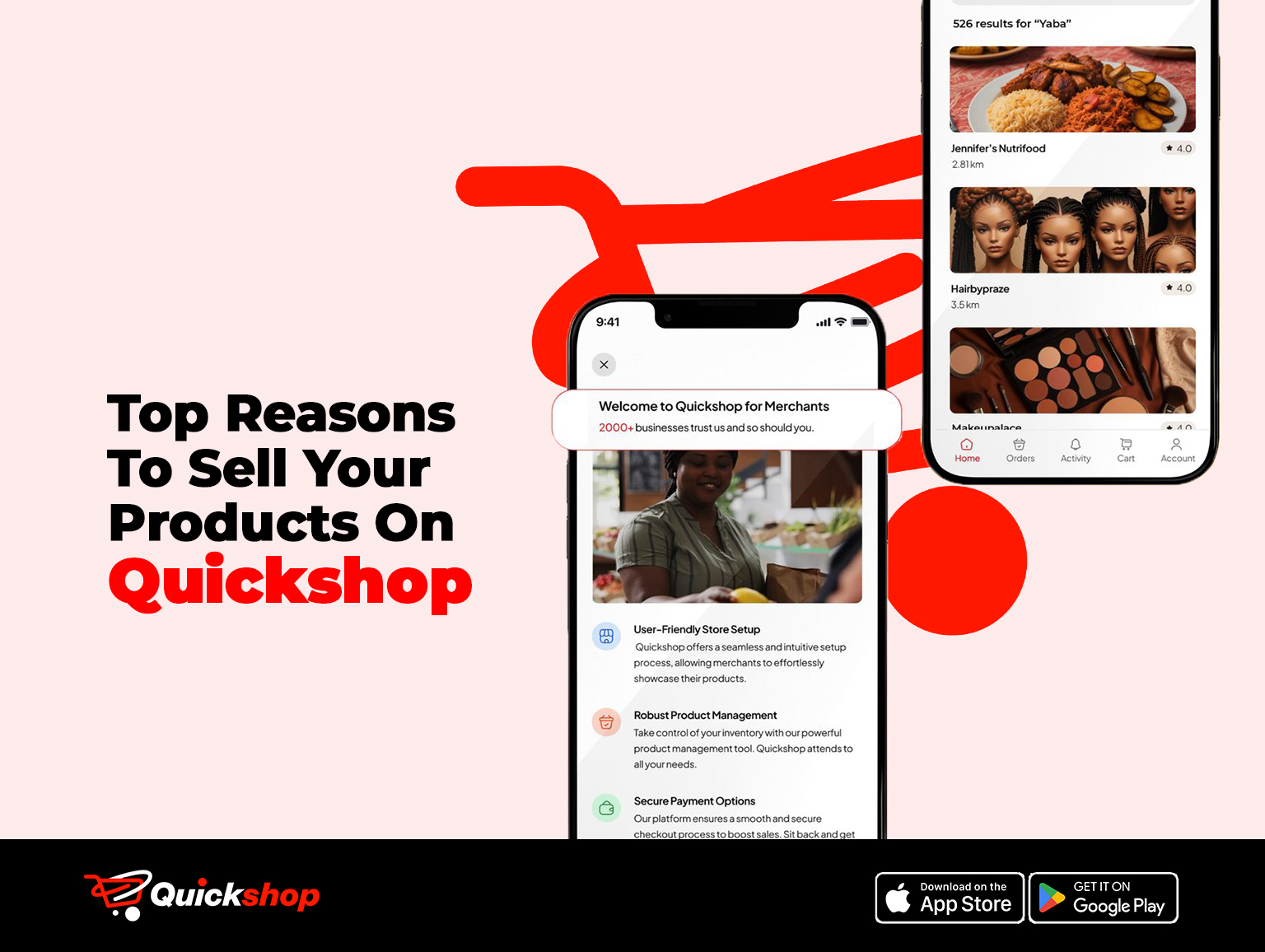How to Add a product on Quickshop
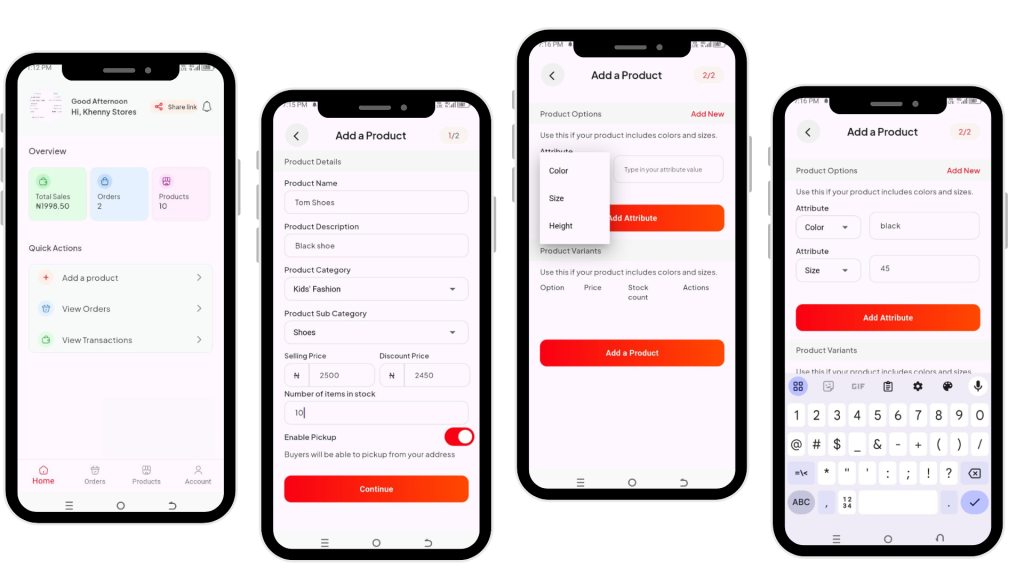
What’s the essence of creating a store without adding your product, it’s like buying a car without an engine and tyres, it won’t move anywhere.
Adding products to your store is key if you want to make sales and make money on Quickshop.
Let’s see how to add products on Quickshop
- Login to your Quickshop account
- On your dashboard, click on Add a product
- Upload your product image
- Add your product name
- Add your product description
- Select product category
- Select product sub-category
- Enter the selling price and discount price
- Enter the number of the product in stock
- Select if buyers can physically pick up their product
- Click on continue
- Click on “Add New” to add product options
- On the attribute select either (Color, Size or Height) then add the Value based on what you select
- Click on Add attribute
- Click on edit to add the price and stock count for the added product option
- Add the price and Stock count
- Click “Save”
- You can repeat the process of adding product options to all the available product variations
There you have it, you can add as many products as you want for your store.